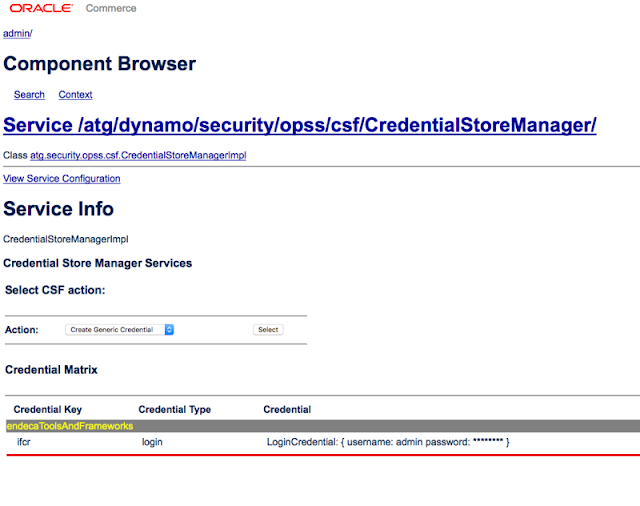
Endeca 11.2 Migration
Hi Friends ,
Today we are
going to see some interesting topic about migrating Endeca to 11.2 version ,
which consists of some interesting steps which you have not done Earlier .This
Tutorial aims to be describing the step by step approach to be followed.
Before Start executing these tutorials, I would recommend to
read my earlier blog regarding the ATG migration, which may be interesting to
follow up.
Step1:
App Migration:
I would recommend you to compare 11.1 and 11.2 app structures
and move the newly changed files to 11.1 app structures, use software’s like
beyond compare for this comparison. When you don’t have earlier 11.1 project
specific app structure then you can go head and creating the app from the crs
deployment template of 11.2, for application creation you can refer my blog
here.
In the App level some of the legacy import has been replaced.
The content has been identified with the json files
Eg
Make sure the following file is avalaible in the Folder C:\Endeca\Apps\ATGen\control\..\config\import
_@@PROJECT_NAME@@.json
{"ecr:type": "site"}
Some of the Scripts for execution has been removed
completely, when you do a compare you will come to know.
Step:2
After the Installation login to the workbench http://localhost:8006/
When you are logging for the first time, 11.2 feature asks
you to change the password change it make sure you are using the unique
password, this password has to be registered in to the Endeca and ATG Side so
remember it .
Step:3
Initialize the Application from control directory of the application.
When you do initialization you will face the below issue while provisioning the
site to IFCR .
[07.22.16 15:09:46] SEVERE: Unauthorized (401): Unauthorized
access to workbench. Please check your credentials in WorkbenchConfig.xml/OCS.
If problem still persists, please contact your administrator.
Occurred while executing line 3 of valid BeanShell script:
[[
1|
2|
3|
IFCR.provisionSite();
4|
CAS.importDimensionValueIdMappings("Discover-dimension-value-id-manager",
5|
InitialSetup.getWorkingDir() +
"/test_data/initial_dval_id_mappings.csv");
6|
]]
[07.22.16 15:09:46] SEVERE: Caught an exception while
invoking method 'run' on object 'InitialSetup'. Releasing locks.
Caused by java.lang.reflect.InvocationTargetException
sun.reflect.NativeMethodAccessorImpl invoke0 - null
Caused by com.endeca.soleng.eac.toolkit.exception.AppControlException
com.endeca.soleng.eac.toolkit.script.Script
runBeanShellScript - Error executing valid BeanShell script.
Caused by
com.endeca.soleng.eac.toolkit.utility.IFCRUtility$HttpStatusException
com.endeca.soleng.eac.toolkit.utility.IFCRUtility execute -
Unauthorized (401): Unauthorized access to workbench. Please check your
credentials in WorkbenchConfig.xml/OCS. If problem still persists, please
contact your administrator.
Failure to initialize EAC application.
The Solution for this is go to Tools and Frameworks
Directory and go to credential store directory and execute the below command
manage_credentials.bat add --config
..\..\server\workspace\credential_store\jps-config.xml --mapName
endecaToolsAndFrameworks --user admin --key ifcr --type password
don’t forget to give the –config of you are not giving the
Config then it will not update the Password in jps-config.xml
it will ask for the username and password give the username
as admin and password as same password which you changed for the workbench. It will prompt that key already exists do you
want to update give yes for it .
Step:4
Change this config repository password in cas also.
C:\Endeca\Apps\ATGen\config\cas\last-mile-crawl.xml
After you changed , do initializeservices this time it will
initialize without errors .
Step:5
You are set when you want to trigger indexing from dyn admin
you need to perform more operations
Other wise you will face com.endeca.repository.importer.ImporterException: Unable to connect to config repository on localhost.localdomain:8006 with user admin, Response:HTTP/1.1 401 Unauthorized
Go to the component
http://localhost:8015/dyn/admin/nucleus//atg/dynamo/security/opss/csf/CredentialStoreMana
ger/
select
CreateLogin CredentialStoreManager
And click select if
it is givin error like below java.security.AccessControlException: Access
Denied
Then go to the C:\Java\jdk1.8.0_21\jre\lib and open the file
java.policy and add the following line
in to the grant option.
permission java.security.AllPermission;
after this changes then again restart the server and go to
the component CredentialStoreManager
do the same
CreateLogin CredentialStoreManager/
credental key ifcr
credential type login
username
password
here username and password is the same as you have given
earlier . once if you give it all , it
will be highlighted in yellow which states your changes has picked .
So now you are done with the Endeca Changes now from java changes.
Endeca 11.2 Java changes
Class Named NavigationStateProcessor has changed it’s below method
public void process (NavigationState pNavigationState)
to
public NavigationState process (NavigationState
pNavigationState)
So Congratulations for migrating to 11.2 .
